Did you know that Hapara still makes it easy to create a spreadsheet of your students' names and email addresses? Use this Slideshow to create your own class rosters in Google Sheets with just 10 easy steps.
Tuesday, September 20, 2016
Tuesday, September 13, 2016
Adding School Calendars to Your Google Calendar
Would you like more advance notice about interim grading deadlines? Do you wish you'd known about staff photo day more than 24 hours in advance? Are you interested in knowing when important after-school activities are happening, so you can attend or talk about them with your students?
If so, you might want to add the York Academic and/or York Activity Google Calendars to your own Google Calendar.
Directions for Adding Shared Calendars
Click the link for the calendar you want to add.
A new tab will open that looks like this:

In the bottom right, click on the icon
icon
A new tab will open to Google Calendar and a pop-up box:

If so, you might want to add the York Academic and/or York Activity Google Calendars to your own Google Calendar.
Directions for Adding Shared Calendars
Click the link for the calendar you want to add.
Academic
Activity
A new tab will open that looks like this:
In the bottom right, click on the
A new tab will open to Google Calendar and a pop-up box:
Click “Yes, add this calendar”
You can toggle the calendar layer off and on by clicking on the colored square to the left of the Calendar title in your Other calendars list.
Friday, August 19, 2016
Guardian Emails from PowerSchool
If you're looking for an easy way to get guardian emails from PowerSchool to input in to Google Classroom, check out this video! (Only viewable by York certified staff).
Wednesday, August 17, 2016
Exciting Updates to Google Classroom
Exciting Google Classroom news today! Several new updates have been released, including long-awaited parent/guardian access and the ability to add topics to Classroom posts for easy filtering and organizing.
If you’d like to set up parent access in Google Classroom, we’ve got some tips for you. In the “Students” tab in your classroom, you will see the option to “Invite Guardians” for each student by typing in their guardian’s email addresses.
Parents will need to accept the invitation by clicking the “Accept” button in the email.
Once they have accepted the invitation, the guardian’s email address will be attached to the student in every Google Classroom in which the student is enrolled. Teachers are able to email all guardians with one click of a button and turn on summary emails which will automatically update guardians on Classroom activities. Guardians have the option to get summary emails weekly or daily. The summary emails include:
- Missing work—Work that’s late at the time the email was sent
- Upcoming work—Work that’s due today and tomorrow (for daily emails) or work that’s due in the upcoming week (for weekly emails)
- Class activity—Announcements, assignments, and questions recently posted by teachers
You can see a preview of the guardian summary email here and read more about all the new updates on Google’s blog.
Google Forms Got a Face-lift This Summer!
Just in time for the start of the school year, Google Forms released a new update. You can now quickly create self-graded quizzes in Google Forms without ANY add-ons like Flubaroo!
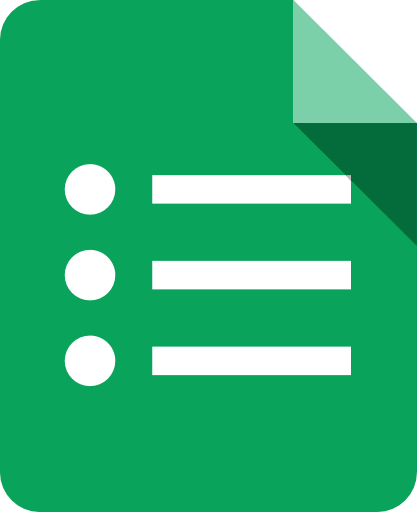 Quizzes in Google Forms doesn't have all of the bells and whistles that Flubaroo has, but it's great for informal formative assessments. Eric Curtis has a great comparison of Google Forms Quizzes and Flubaroo on his blog. He also included written directions on how to setup self-grading quizzes in Forms.
Quizzes in Google Forms doesn't have all of the bells and whistles that Flubaroo has, but it's great for informal formative assessments. Eric Curtis has a great comparison of Google Forms Quizzes and Flubaroo on his blog. He also included written directions on how to setup self-grading quizzes in Forms.
If you prefer a video tutorial, Shawn Beard created the tutorial embedded below.
If you prefer a video tutorial, Shawn Beard created the tutorial embedded below.
Friday, March 18, 2016
ICE Conference 2016: Cloudy with a Chance of Feedback

During the last week of February, thirteen teachers from York were able to attend the ICE Conference. The ICE Conference is an annual gathering for educators from across the state who want to share and learn more about how technology and innovative teaching can be used to help their students learn. Throughout this week, teachers who attended the conference will be sharing a bit of what they learned at the conference.
Katie & I (Jill) also had the privilege of presenting at the conference. We talked about how to provide digital feedback as part of your workflow. Check out our presentation here!
ICE Conference 2016: Katie Diebold
The ICE conference is definitely one of my favorite professional learning opportunities of the year. One of my favorite things about ICE is the presenter resources sections & crowd-sourced notes. If I wasn’t able to attend a session, I can view both of those resources from the ICE 2016 website. Even if you were unable to attend ICE, you can check out all of the great resources here.
 One of the best sessions I attended over the two days was The Ultimate Photobomb presenter by Candace Marcotte. The biggest takeaway from the session was the storyboard she shared. It really outlines the process of video editing and scaffolds the process really well. I made a couple of tweaks to the original. Feel free to make a copy of it and use it with your students!
One of the best sessions I attended over the two days was The Ultimate Photobomb presenter by Candace Marcotte. The biggest takeaway from the session was the storyboard she shared. It really outlines the process of video editing and scaffolds the process really well. I made a couple of tweaks to the original. Feel free to make a copy of it and use it with your students!
We all know our students love media in every form. Candace presented some really interesting ways photo and video can be used to engage students and help them learn. There are a lot of great ideas in her session resource. My three takeaways from the Ultimate Photobomb Session are:
- Student -created “hashtag style” videos, like the Falon/Timberlake example below, to reinforce vocabulary.
- Having students create animated GIFs to demonstrate a process or cycle.
- The idea of using Dubsmash videos with students. I have to admit that I don’t fully know what this looks like, but it sounds fun!
Subscribe to:
Posts (Atom)



